Overview: You can see when a particular notecard was created and last updated when viewing the notecard content in the Notecard Detail View or from the Sources screen (under "History"). But if you're interested in viewing a history of all the notecards that have been created, edited, and deleted recently, the 90-day log provides that.
This article applies to:
✔︎ NoodleTools School Subscription
✔︎ NoodleTools Individual License
✗ NoodleTools MLA Lite
✗ NoodleTools Express
Instructions
Step 1:
On the Projects screen, click the date in the "Updated" column. A panel opens to the right displaying a detailed 90-day history of the project, with the most recent events at the top.
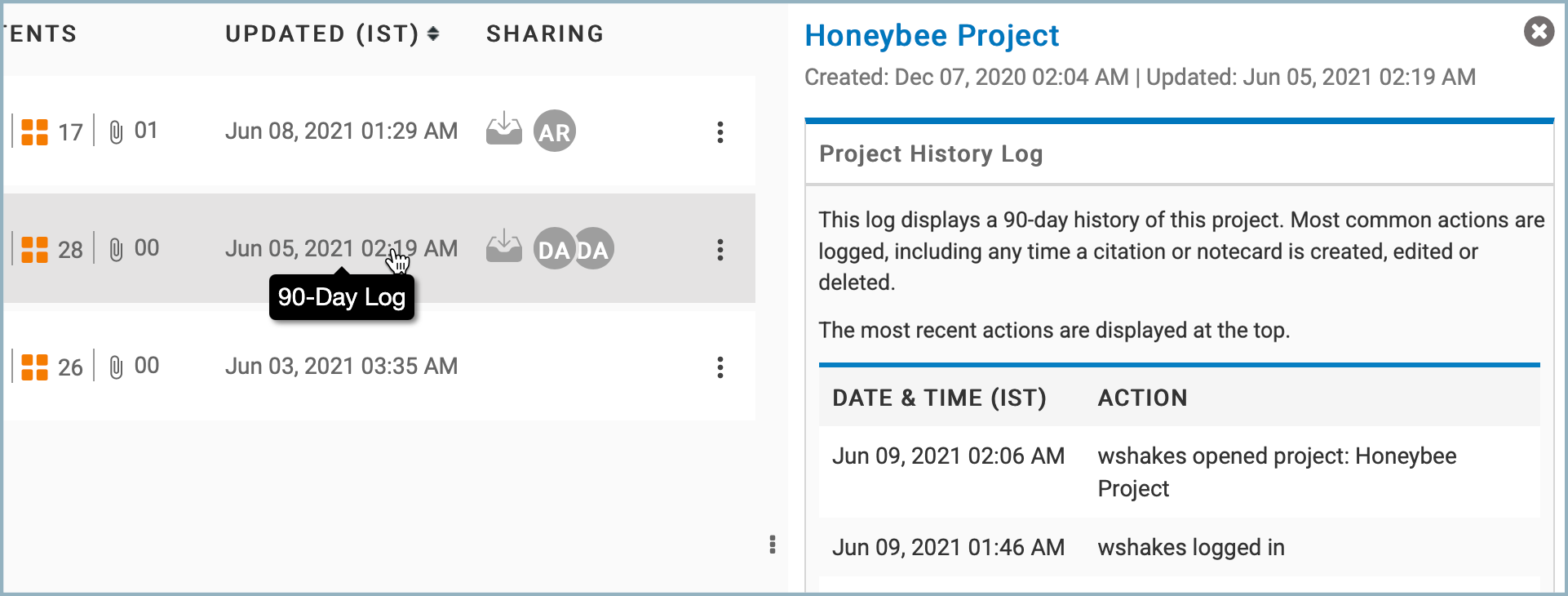
Step 2:
Using the browser's search, search on the term "notecard." This will allow you to browse through all actions related to notecards and notecard piles. You'll notice that notecards added to the project are highlighted in green and notecards deleted from the project are highlighted in red.

Hints:
To locate a particular notecard in the log, use the browser's search on the notecard's title. If you discover that a notecard was accidentally deleted, remember that you can go to the Notecard Tabletop View and select "Undelete" under the "More" icon (three dots).
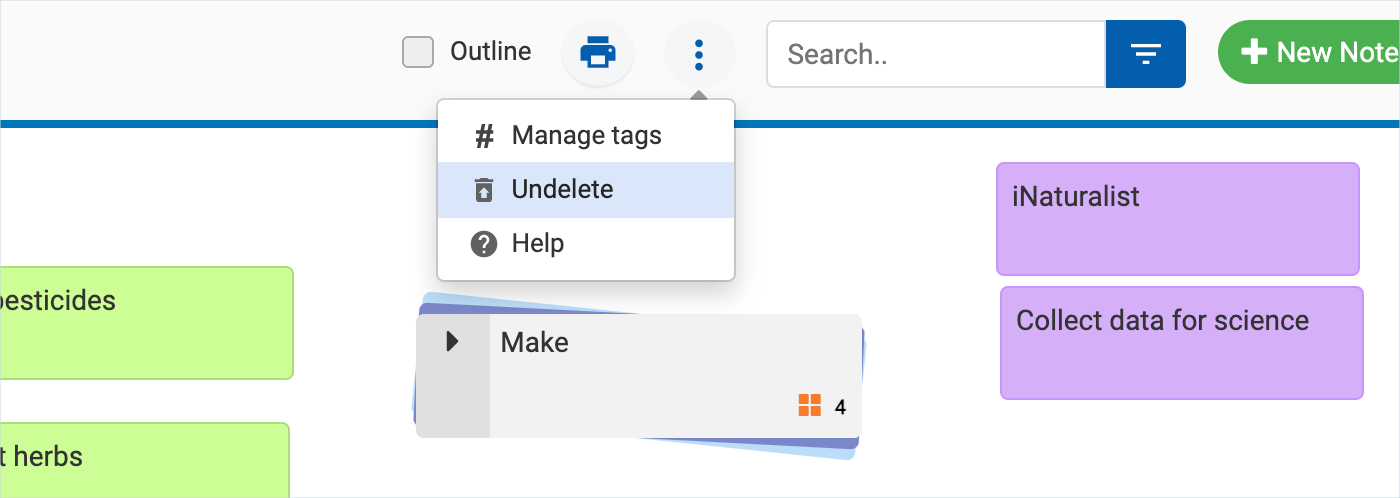
If a notecard has been edited a number of times, keep in mind that you can view a history of past edits (and recover a previous version) using Manage Versions.
Was this article helpful?
That’s Great!
Thank you for your feedback
Sorry! We couldn't be helpful
Thank you for your feedback
Feedback sent
We appreciate your effort and will try to fix the article